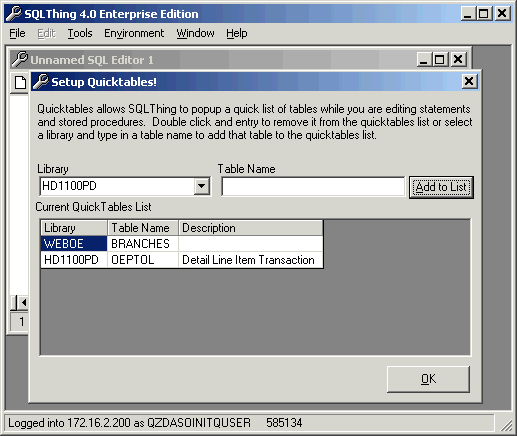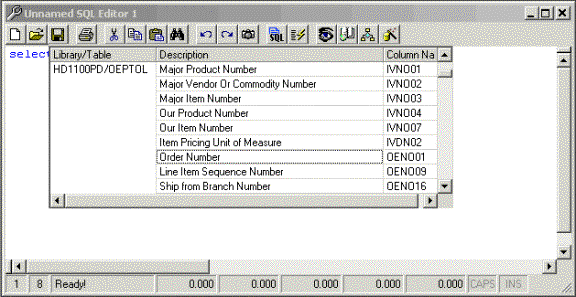Using QuickPick |
||
|---|---|---|
|
In the Library field, you can drop down and select a library to choose a file from. If the library is not listed, simply type the name of the library into the library combo box. In the Table Name field, type the name of the table that you want to load into the QuickPick viewer and then press the Add to List button. The table and its description, if it has one, will be loaded into the Current Quick Tables List. If the table does not exist, you will receive an error message. You can remove a table from the QuickPick by double clicking the table in the Current Quick Tables List. Once you are done setting up tables for QuickPick, pres OK. It is recommended that you only reference a few tables in the QuickPick as otherwise the list of columns becomes too long to be useful. Remember, you can always come back to the setup screen to add or remove tables as you edit statements. Accessing QuickPick during editingTo use the QuickPick feature, simply press the F4 key while using the SQLThing Editor Window. A screen similar to the one shown below will be displayed.
You can navigate the quick pick using the arrow keys or mouse. Typing while QuickPick is displayed will cause the grid to move to the first selection that matches what you type. Press Enter to paste the selected item into the statement, press Esc to unload the QuickPick list. QuickPick can be great when working with legacy databases, as it allows you to see the description of the field and the field name. Once a field is selection, (by pressing enter), it is pasted at the current caret position in the Editor window. If you press Escape, the QuickPick grid will unload and a control will return to the Editor window. Pressing any menu item or moving focus from the QuickPick windows causes it to disappear. Note that the quick pick window is always ordered by column offset in the configured tables. Also, QuickPick tables are listed in the order they are presented in the QuickPick setup screen. You can easily add and remove tables from the QuickPick list by using the setup screen. |
||