|
In you have Client Access for Windows 95/NT or Client
Access Express, you can use the ODBC provider from IBM for
communicating with your AS/400. First, you need to ensure
that the ODBC driver has been installed on your system.
To do this, run the Selective Setup program that is in
your Client Access folder. Once selective setup gets
going, you should see a screen like that shown below. If
ODBC is checked, as it is in the example screen, you are
ready to proceed. If ODBC is not checked, you should
check the ODBC box and continue with selective setup to
cause ODBC to be installed.
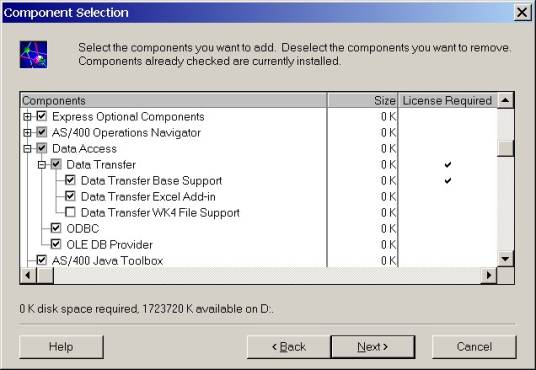
If ODBC is not checked on your
machine, checking it will cause ODBC to be installed.
Once ODBC is installed on your
machine, you need to set up an ODBC data source so that
the SQLThing program can communicate with your AS/400. To
do this, select Settings and then Control Panel from your
Windows Start menu. Once the control panel is open, double
click on the ODBC Data Sources (32-bit) icon to start the
ODBC Driver Manager. (If you are running Windows 2000,
double click the Administrative Tools icon and then double
click the Data Sources (ODBC) icon). Once Driver Manager
is started, you should see a screen like the one below.
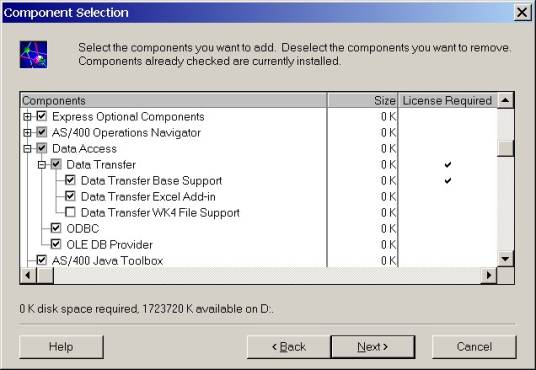
Click the Add button and you will be
presented with a screen that allows you to choose the
driver that you want to configure. Select the Client
Access ODBC Driver (32-bit) from the list and then press
the Finish button. You should be presented with the
screen shown below.
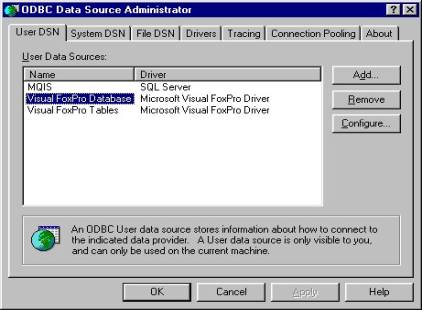
This control panel applet lets you
set all of the properties of you new data source. First
and most important, you need to name the data source. I
recommend you use the name MYAS400 as shown above. Under
the AS/400 System dropdown list, enter or pick the IP
address of the AS/400 that you will be talking too. Next,
I recommend that you select the Server tab and then enter
a list of libraries that you would like to be your default
libraries in the Library List field.
Next, select the Performance tab and
make sure that the Extended Dynamic checkbox is not
checked. If this box is checked, ODBC will package all of
your SQL statements on the AS/400. Right now, you do not
want to use packages so make sure that the check box is
unchecked. Finally, press the OK button to apply your
settings and save this data source. |