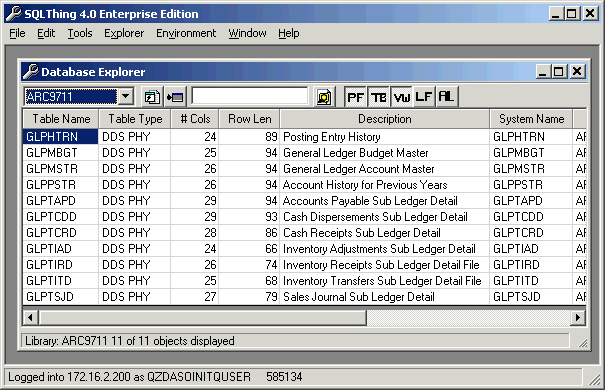Using the Database Explorer |
||
|---|---|---|
|
When the Database Explorer first opens, it will default to listing the first library in your library list. The library list is controlled by how you set up your ODBC connection and any server exit programs that may be tied to your QZDASOINIT prestart jobs. The library being displayed is listed in the dropdown box, (the first control in the toolbar of the Database Explorer). You can change the library viewed by selecting a different library from the library list box. If the library you desire is not in the list, you can use the third Icon in the toolbar to add a library to the list. Once a library is selected from the list, the grid automatically updates to show the objects available in that library. You should note that SQLThing retrieves information about your objects from the system cross reference files in the QSYS2 library. This information is retrieved to the client, (your PC), and stored in local RAM. If you make changes to objects on your AS/400 during an SQLThing session, they will not be listed in the Database Explorer unless you push the Refresh from Server icon, (the second icon in the toolbar). SQLThing caches information on the client to improve performance. The Database Explorer grid is similar to the data window grid in that you can sort the list by clicking on a column header or change column display order by dragging the column to a new position. In addition, the explorer features intelligent finding based on the current column. Click on any cell in a column, like the table name column, and begin typing. SQLThing scrolls the grid to find the column that matches your typing. SQLThing always searches from the current position down, so if you want to search from the top of the grid you need to press CTRL+Home to navigate to the top of the grid. More Database Explorer Quick Starts |
||