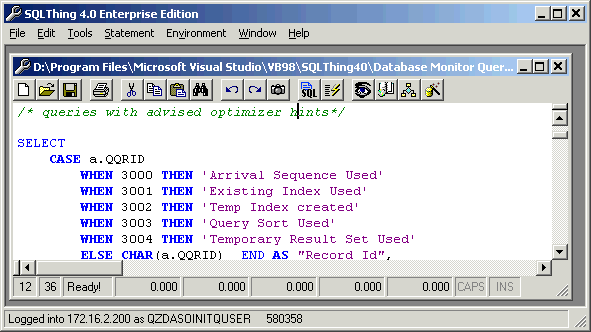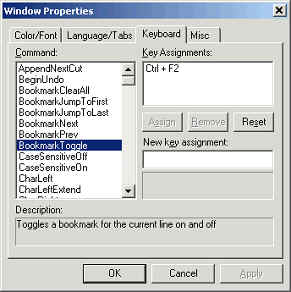Using the SQL Editor |
||||
|---|---|---|---|---|
|
These boxes are used to communicate
execution, preparation and fetch times of statements. The
numbers can be useful in determining how a statement will
perform. Notice that the editor window uses color to highlight keywords in your SQL statements. Blue indicates SQL reserved words. The purple text indicates string constants. You have complete control over the editor and its syntax highlighting. To access the editor window options, right click in the editor window and choose Properties from the popup menu. You will see a screen like the following:
This screen allows you to control how the editor works, assign functions to keystroke combinations and more. More Editor Quick Starts |
||||