Howard�s ODBC Connection String FAQ
Everything you always wanted to know
about ODBC connection strings and the iSeries.
When using ODBC to talk to the AS/400,
you can use a data source name to connect or you can use a
connection string with all of the relevant settings in the
string you pass to the ODBC Driver. A data source name stores
ODBC information in the Windows registry after you use the
ODBC Data Source Administrator to configure your data source.
The problem with data source names is that each time you
attempt to connect; the program has to look up information
about the connection options in the Windows registry. If you
are programming a web application, you could be issuing
hundreds of connections to the iSeries a minute, and the
performance hit of reading the registry is not something you
want to have in your application. Another problem with data
source names, if you are deploying ODBC applications to end
users, is that you must set up the data source on the end
users machine as part of your program installation process.
This can be problematic, and if the desktop is not properly
configured you end users can futz with their ODBC settings and
possibly make changes the break the application. All of the
above can be avoided by using a connection string rather than
using an ODBC data source name when connecting. In addition,
you will have finite control over how you application
interacts with the iSeries.
Problems with connection strings
The problem with using connection strings
is that IBM likes to change some keywords from Client Access
version to Client Access version. I have never understood
this; I think sometimes it is change for the sake of change.
In addition, the keywords used in connection strings are
poorly documented and what documentation exists is difficult
to find. Finally, the documentation that exists does not
necessarily tell you how you might use these settings to
enhance performance of an application or how some settings can
help with the development process. This article attempts to
rectify that situation by giving you an application to
generate connection strings for V5R2 Client Access ODBC and by
documenting most connection keywords. I recently spent about
three weeks gathering this information from disparate sources
and writing the program to generate these strings, I hope you
find it useful.
Basics of a connection string
An ODBC connection string is a series of
keywords and values separated by the semi-colon character in
the form KEYWORD=<value>; where KEYWORD
is an allowed ODBC or driver specific keyword and
<value> is one of the permissible values for the
keyword. Some values are passed as numbers, some a strings.
Each value depends on the acceptable range of values for the
appropriate keyword.
An ODBC connection string has some
keywords that must be supplied in order to make a connection.
The following string instructs ODBC to look for a Data Source
in the registry called MY400, (the DSN keyword),
and to connect to the data source using the user ID HARNER,
(the UID keyword) and the password SECRET, (the
PWD keyword):
Dim sConStr as String
sConStr = "DSN=MY400;UID=HARNER;PWD=SECRET;"
To connect without a data source name,
the following connection string could be used:
Dim sConStr as String
sConStr = "Driver=Client Access ODBC Driver (32-bit);"
sConStr = sConStr & "System=192.168.1.25;UID=HARNER;PWD=SECRET;"
The Driver keyword tells
ODBC which ODBC Driver to use in attempting to make a
connection tot eh iSeries. Client Access ODBC Driver
(32-bit) was the name of the Client Access ODBC Driver
for the past several releases of Client Access. With V5R2, IBM
renamed the driver iSeries Access ODBC Driver
which would have broken backward compatibility if they had not
also left a legacy entry for the previous driver name. I
continue to use the previous driver name, so that my software
is compatible with previous versions of Client Access.
The System keyword
specifies the AS/400 that you want to connect to. This keyword
can contain either the IP address of the AS/400 or it can
contain a resolvable DNS name. UID and PWD
are the user ID and password that you want to send to the
iSeries in order to establish a connection, (Note that these
can also be specified using the Password and
UserID keywords). Connecting with the basic
connection string will result in a connection with all ODBC
settings defaulted. In the next sections of this article, I
will cover other settings and their default values and attempt
to clarify how the settings effect your connection to the
iSeries.
Keywords That Affect Security
The following keywords affect the
security of your iSeries and the connection from client to
server.
The SIGNON keyword allows
you to specify an integer value which decodes to what should
happen if no User ID or Passwords are specified, or if the
User ID and Password combination are invalid. A 0
value instructs the driver to use the Windows user ID and
password every time a connection is attempted with the
iSeries. Use this option if you use the same user id and
passwords on your Windows and iSeries user profiles. A
1 value instructs the driver to use the default user
id, if one is available, that is associated with this iSeries
in Operations Navigator. Note that if you use this setting and
also use the UID or UserID
parameter this setting will be ignored. A value of 2
specifies that no default user ID should be provided if the
connection string does not provide one. A value of 3
instructs the program to look at the Operations Navigator
settings for this iSeries and use those settings, (this is the
default value, so if you do not specify the SIGNON
keyword this is how the connection will behave). A value of
4 will cause the driver to use Kerberos principal
for authentication. This option is only available to Windows
2000 and later operating systems that have Kerberos enabled
and can only talk to V5R2 and above iSeries systems. I
typically use value 2, (no default specified),
for this connection option as I do not want the system
searching the registry for the default behavior.
The SSL keyword allows you
to specify whether to use Secured Sockets Layer in
communicating with your iSeries. The iSeries supports SSL
communications on systems with V4R4 or later. The value
0 is the default value and tells the driver to only
use SLL in sending the password to the iSeries. A value of
1 will cause the driver to use SSL for all
communications with the iSeries. I typically do not specify
this value as SSL encryption will cause a tremendous overhead
in processing power on the client and server systems. If I am
on the internal network, I feel I do not need this security.
However, if connecting to the iSeries over the internet, you
may wish to enable SSL to encrypt the data being sent between
client and server systems.
Settings that Affect the Database Server
The following settings control how your
client connections interact with the iSeries database server.
Several of these have implications beyond the obvious, so read
on!
The NAM keyword, (can also
be specified as Naming) specifies the naming
convention to be used when issuing SQL statements against the
iSeries. It defaults to value 0 which represents
SQL Naming Convention. A value of 1 indicates
*SYS Naming Convention should be used. Ninety nine percent of
the time, I connect using the default value so I do not
specify this keyword. However, there are important security,
(and other!), differences between SQL and *SYS naming
conventions. You should review these differences in the
iSeries SQL Reference to understand when *SYS naming is
appropriate and when *SQL is appropriate. The main
ramification of this keyword is the catalogue separator
character. In *SYS naming convention, the separator is the
/ character. In SQL naming convention the separator is
period (.) character.
The CMT keyword, (can also
be specified as CommitMode), identifies the
isolation level that should be used when connecting to the
iSeries. The isolation level refers to the level of locking
and commitment control that you will have when executing SQL
statements against the iSeries. A value of 0
specifies the isolation level of *NONE on the iSeries. This
isolation level means that you will attach read locks when
reading data, but these locks will disappear as soon as your
cursor moves off the current record. This isolation level is
appropriate for reporting programs or programs that will only
read data. Any inserts, updates and deletes can not be rolled
back in this isolation level and will be committed
immediately. Note that this is the only isolation level that
can be used when working with non-journaled tables. A value of
1 specifies read committed, (also referred to as
cursor stability or *CS), isolation level. A value of 2,
(the default value), specifies read uncommitted, (also
referred to as *CHG), isolation level. A value of 3
specifies repeatable read, (also referred to as *ALL),
isolation level. A value of 4 specifies
serializable, (also referred to as *RR), isolation level. If
you do not specify this keyword, the driver will default to
*CHG isolation.
You should note that connections via ADO
using the CMT keyword are re-set by ADO to use the Read
Uncommitted isolation level and also ADO automatically turns
on support for auto commit. To place ADO connections into
another isolation level, you should use the connection objects
isolation level property. To use commitment control with ADO,
you should use the BeginTrans, CommitTrans and RollbackTrans
methods of the connection object. Connections using the ODBC
API respect this command line setting. Also, bear in mind that
you can not use insert, update or delete statements against
non-journaled tables unless you are at isolation level *NONE
with auto-commit turned on; (this is the default for an ADO
connection).
I typically use *NONE isolation and only
switch to higher isolation levels when I need commitment
control for transactions. Also, remember that once you are
connected your program can change the isolation level value
during its connection; this keyword only covers the initial
isolation level. In addition, changing the isolation level
usually implies a commit operation, so you should keep this in
mind when programming with ODBC. For more information on how
isolation levels effect locking and transactions, refer to my
book,
iSeries and AS/400 SQL at Work or the
iSeries SQL Reference.
The CONNTYPE keyword, (can
also be specified as ConnectionType), can be
very useful as it controls the type things a user can do when
connected to the AS/400 system. If the value is 0,
(the default value), the user can execute any SQL statement
that their authority on the AS/400 allows, (i.e. Insert,
Update, Delete, Create, etc). If the value is 1,
the user can only execute SELECT and CALL statements. If the
value is 2, the user can only issue SELECT
statements. I use this value when coding user query
applications to ensure that the user can only issue SQL Select
or stored procedure calls. You should bear in mind that this
values does not override OS/400 security, if the user does not
have authority to an object, they can not touch the object.
Here is some example code to illustrate
the use of the CONNTYPE keyword. First, issue
the following SQL statements to create a table called SEQCTRL
in your SQLBOOK library and insert a record into the table:
CREATE TABLE SQLBOOK.SEQCTRL
(SEQID CHAR(10) NOT NULL PRIMARY KEY,
VLU INTEGER NOT NULL WITH DEFAULT);
INSERT INTO SQLBOOK.SEQCTRL VALUES ('WO',0);
Next, execute the following in SQLThing�s
Procedure Editor or using Client Access Express to create a
stored procedure:
CREATE PROCEDURE SQLBOOK.GETSEQ
(REQKEY IN CHAR(10),
RETVAL INOUT INTEGER)
LANGUAGE SQL NOT DETERMINISTIC
BEGIN
DECLARE C1 CURSOR FOR
SELECT VLU+1 FROM SQLBOOK.SEQCTRL
WHERE SEQID = REQKEY FOR UPDATE OF VLU;
OPEN C1;
FETCH C1 INTO RETVAL;
UPDATE SQLBOOK.SEQCTRL
SET VLU=RETVAL
WHERE CURRENT OF C1;
END
Next, execute the following VB code; you
will not be able to call the procedure unless you do this.
Dim C As New ADODB.Connection
C.Open "Driver=Client Access ODBC Driver (32-bit);" & _
"CONNTYPE=2;SYSTEM=192.168.1.2;UID=X;PWD=SECRET;"
Dim Cm As New ADODB.Command
Cm.ActiveConnection = C
Cm.CommandText = "CALL SQLBOOK.GETSEQ(?,?)"
Cm.Parameters.Append Cm.CreateParameter("A", adChar, adParamInput, 10, "WO")
Cm.Parameters.Append Cm.CreateParameter("B", adInteger, adParamOutput, , 0)
Cm.Execute
MsgBox Cm.Parameters(1).Value
C.Close
Now, change the value of the
CONNTYPE keyword to 1 and you will be
able to execute the call to the stored procedure, but not
perform any SQL statements other than SELECT statements.
The ALLOWPROCCALLS keyword
allows you to specify if the user should be able to call
stored procedures when the ODBC connection attribute is set to
read only mode. The default value is 0, which
specifies that the user should only be able to call stored
procedures when not in read only mode. A setting of 1
specifies that the user can call procedures even when the
connection attribute is set to read only. This value can be
overridden by the CONNTYPE keyword, (i.e.
setting the CONNTYPE=2 and ALLOWPROCCALLS=1
will not allow calls to stored procedures). This keyword is
only useful if you are programming directly to the ODBC API
and are setting the connection attribute to read only in your
code and would like to call procedures.
The DBQ keyword, (can also
be specified as DefaultLibraries), allows you to
specify the library list that the connection should have. You
can specify the libraries as a list separated by commas or
spaces. You can also place the reserved word *USRLIBL
in this list which will cause the server library list to be
appended to the list of libraries at that point in the list.
If you do not specify *USRLIBL, the server
library list will not be appended. If you do not use this
keyword in connecting, the system will use the server library
list as the connected jobs library list. In addition, it is
important to know that the first library specified in this
list is used as the default library. The default library is
where any objects you create, (which are not qualified with a
library name), will be created. If you do not want to have a
default library, begin this list with a comma.
A few other considerations about the
library list are important to understand. Let us say you have
a library on your iSeries called X123 but you place X12 into
your library list and there is no corresponding library X12 on
your iSeries; your library list will not be replaced because
of the invalid library. In addition, if you specify a library
twice in the list your library list may not be replaced, (this
depends a lot on the version of Client Access and the PTF
level on your iSeries).
Finally, the way the library list is used
bears some consideration and changes based on the naming
convention you are using, (see the NAM keyword). If you are
using *SQL naming convention, the following special
considerations are in effect.
1)
If you do not specify a library list, (exclude this
parameter), your default library will be your user profile
name that you used to connect to the iSeries. I.e. If I
connect as HARNER and do not specify a library list, my
default library is HARNER. This happens even if you set the
Default Library for the user profile.
2)
If you specify a list but use a comma as the first
library, (to not specify a default), your default library is
your user profile name.
3)
The AS/400 will search for procedures, functions and
user-defined types in the library list. The AS/400 will NOT
search for tables, files or views using the library list. Any
un-qualified table names must exist in the default library,
(either first in the list or your user name, (see rules 1 and
2)), or they will not be found.
The following
special considerations are in effect for *SYS naming
convention.
1)
If you do not specify a library list, (exclude this
parameter), you will not have a default library. However, if
your user profile is set to have a default library, that will
be your default library. Setting the user profile to have a
default library will override ANY setting you try to make with
ODBC.
2)
Placing a comma as the first library in the list will
cause no default library to be set. However, the user profile
you use to connect will override this if the profile has a
default library set.
3)
If you set a default library, the iSeries will not
search the library list for unqualified files, tables or
views. If a default library is not set, any unqualified SQL
statements WILL cause the database server to search the
library list for that table.
The UNICODESQL keyword
allows you to specify whether SQL statements are sent to the
iSeries in Unicode or EBCDIC format. A value of 0,
(the default), will cause the driver to send statements in
EBCDIC. A value of 1 will cause the driver to
send statements as Unicode. This option only works with V5R1
or above.
The DATABASE keyword is new
for V5R2 and allows you to specify the iSeries relational
database that you wish to connect to. If you pass an empty
string or *SYSBAS you will be connected to the
local database on the iSeries that you are connecting to. If
you pass a string, you will connect to the local iSeries, but
queries will go against the RDB, (Remote Database Entry), that
is specified in the Work with Relational Database Directory
Entries, (WRKRBDIRE). Assume that you have an AS/400 system
defined as BLUE and you are connecting to system GREEN that
has an RDB entry for BLUE. If you pass BLUE as the database
parameter when connecting to GREEN, you will be accessing data
from the system BLUE. I have not yet tested this option, but
that is the theory, er documented, behavior.
The TRUEAUTOCOMMIT keyword
allows you to turn on support for ODBC auto-commit.
Auto-commit causes a commitment operation to be executed after
each SQL statement is executed. Use value 1 to
turn on support for true ODBC auto-commit. The default is
0; do not use true auto-commit. Using this setting,
you are able to work on non-journaled tables in isolation
levels other that *NONE. However, ADO does not respect this
keyword as it issues connection attribute settings when
connection is made to the iSeries rendering this keyword
ineffective. If you are programming directly to the ODBC API,
this keyword can be quite useful.
Settings that Affect Data Formatting
The data formatting keywords allow you to
specify the way date, time and decimal values are handled by
the iSeries when returning data. It is important to understand
how these settings can effect the execution of your programs
on the client and server and how some options affect the way
stored procedures and user defined functions are created.
The DFT keyword, (can also
be specified as DateFormat), sets the format
that is used with date literals that are passed to the
iSeries. You can specify the following options for the date
format, of which *ISO is the default:
|
Value |
Format |
AS/400 Setting |
|
0 |
yy/dd |
*JUL |
|
1 |
mm/dd/yy |
*MDY |
|
2 |
dd/mm/yy |
*DMY |
|
3 |
yy/mm/dd |
*YMD |
|
4 |
mm/dd/yyyy |
*USA |
|
5 |
yyyy-mm-dd |
*ISO |
|
6 |
dd.mm.yyyy |
*EUR |
|
7 |
yyyy-mm-dd |
*JIS |
Now, the setting of these values is very
important if you are using the connection to create user
defined functions or procedures that have date arguments or
use dates internally. See, if you are using *MDY as your
format and then you create a function that uses dates, the
function is created with *MDY as the date format and will only
be able to handle dates between 1940 and 2039. If fact, *JUL,
*MDY, *DMY and *YMD also carry the 1940 to 2039 restriction.
You can override, (starting with V5R1), the date format that a
procedure or function will be created with by using the SET
OPTION statement, but it is important to understand the
ramifications of the date format setting.
Another ramification of the date setting
is that if you are using one of the restricted date formats
and attempt to read a date before 1940 or after 2039 the
iSeries will simply stop sending data to the client
application and issue a data mapping error message CPF5035
into the server job log. This is tragic, as to the client
application it seems as if you have reached the end of file,
but alas, you have just encountered a data hiccup. If there is
any chance that you are going to read data outside the 1940 to
2039 range, I suggest that you do not use the restricted
formats. Finally, even though you might be using a restrictive
setting, the iSeries will accept string literal dates in the
*ISO or the *USA formats that are outside the ranges allowed
by the selected format.
The DSP keyword, (can also
be specified as DateSeperator), is only allowed
when using the *JUL, *MDY, *DMY or *YMD formats and allows you
to change the date separator character. The allowable values
are; 0 for forward slash, 1 for
dash, 2 for period, 3 for comma
and 4 to specify a blank.
The DEC keyword, (can also
be specified as Decimal), allows you to specify
the character to use as a decimal separator. A 0,
the default, specifies the period character as the decimal
separator whereas a 1 specifies to use the comma
character.
The TFT keyword, (cal also
be specified as TimeFormat), allows you to
change the format used in time literals in SQL statements. The
following table outlines the settings, of which value 0
is the default.
|
Value |
Format |
AS/400 Setting |
|
0 |
hh:mm:ss |
*HMS |
|
1 |
hh:mm
AM/PM |
*USA |
|
2 |
hh.mm.ss |
*ISO |
|
3 |
hh.mm.ss |
*EUR |
|
4 |
Hh:mm:ss |
*JIS |
The TSP keyword, (can also
be specified as TimeSeparator), allows you to
change the separator character used in time literals. This
setting only has an effect is the TFT is set to
0, (the default). The valid settings are 0, (the
default), for the colon character, 1 for the
period character, 2 for the comma character and
3 for the blank character.
Performance Enhancing, and Degrading, Settings
The following settings can be used to
tune the performance of an ODBC application.
The BLOCKFETCH keyword
allows you to turn on or off the block fetching of data. Block
fetching will cause the iSeries to send multiple results, (if
a function returns more than one result), to the client
application even if the client application only requests one
record in a single fetch. This can really improve the
processing of a reporting or web application that is listing
data.
By default, block fetching is enabled but
passing value 0 to this keyword will allow you
to control block fetching at the ODBC level. Controlling block
fetching at the ODBC level is fine if you are programming
directly to the ODBC API, but since most programmers using
ODBC are using ADO or a third party application like Crystal
Reports, I recommend that you leave this setting at the
default value so that Client Access will control blocking. I
have done a lot of experiments using record blocking and here
are some performance tidbits; when using blocking on a select
statement against a 100,000 record table I am able to achieve
over 5,000 records per second with blocked ODBC fetches,
whereas I can only retrieve 190 records per second when not
using blocking techniques.
The BLOCKSIZE keyword, (can
also be specified as BlockSizeKB), works hand in
hand with the BLOCKFETCH keyword and lets you set the size in
kilobytes of the fetch buffer. The default size is 32
but can be adjusted in the following increments: 1,
2, 4, 8, 16,
32, 64, 128,
256 and 512. In my web applications, I
go so far as to adjust block size based on what the individual
web page is doing, using larger sizes if the expected result
set is large and smaller sizes if it will be small. Large
block sizes can really impact reporting and exporting
applications performance.
Here is a small VB/ADO program that
demonstrates the effectiveness of using the BLOCKFETCH and
BLOCKSIZE keywords.
Dim c As New ADODB.Connection
Dim cm As New ADODB.Command
c.Open "Driver=Client Access ODBC Driver (32-bit);" & _
"SYSTEM=216.199.26.5;UID=HARNER;PWD=harner;" & _
"BLOCKFETCH=0;"
cm.ActiveConnection = c
cm.CommandText = "select table_name from QSYS2.systables"
Dim rs As ADODB.Recordset
Set rs = cm.Execute()
Dim a As Single, b As Single, cn As Long
cn = 0
a = Timer()
While Not rs.EOF
rs.MoveNext
cn = cn + 1
Wend
b = Timer()
MsgBox "Time = " & Format(b - a, "###,###.0000") & _
" Records = " & Format(cn, "###,###") & _
" RPS = " & Format(cn / (b - a), "###,###.0000")
c.Close
Note that the example above sets the
BLOCKFETCH keyword to 0, turning off block
fetching. My iSeries was unavailable, so I used a
384KB/256KBADSL connection to another iSeries and tested this
program. The target iSeries had 2,577 tables in the SYSTABLES
view. I then changed the connection string to BLOCKFETCH=1,
and finally added the keyword BLOCKSIZE=512. The
results of my simple test are in the following table which
clearly shows the effectiveness of using blocking and large
block sizes for large result sets:
|
Operation |
Records |
Time |
RPS |
Metric |
|
BLOCKFETCH=0; |
2,577 |
268
seconds |
9.6
records per second |
0 |
|
BLOCKFETCH=1; |
2,577 |
3.22
seconds |
800.62
records per second |
8,239 % faster |
|
BLOCKFETCH=1;
BLOCKSIZE=512 |
2,577 |
2.28
seconds |
1,129.6
records per second |
11,666 % faster |
|
BLOCKFETCH=1;
BLOCKSIZE=512;
COMPRESSION=0; |
2,577 |
13.5
seconds |
190.89
records per second |
1,888 % faster |
Note that overriding the default block
size of 32KB to 412JKB resulted in a 41% increase in records
per second. Also, I applied the COMPRESSION=0
keyword, (turns off compression), in a further test and was
only able to achieve 190 records per second. Obviously
compression is very important when you are connected via
internet rather than onsite.
The COMPRESSION keyword,
(can also be specified as AllowDataCompression),
toggles whether the iSeries should compress data that it is
sending to the client. The default setting is 1,
which will cause compression to be enabled, and I always use
data compression as even when I am on the same switch as the
iSeries it improves my data performance. A value of 0
disables data compression. This does incur a slight processing
overhead on the client and server, but it seems to be worth
the rewarded and noticeable improvement in speed. The only
time to turn this off, IMHO, is when accessing large binary
objects that are already compressed or do not lend themselves
to compression as you are not gaining the benefit of
compression an are incurring needless overhead.
The CONCURRENCY keyword
lets you override ODBC concurrency settings and force the
iSeries to always open cursors as updateable. The default
value, 0, will cause the driver to use the
settings within the application whereas the value 1
will cause all statements to be generated as updateable
cursors. I do not recommend that you set this value, as
updateable cursors cause overhead on the server side of you
application. If you need updateable cursors, program them
using the appropriate API calls. If you do set this one, be
aware that statements using the FOR FETCH ONLY clause will not
open as an updateable cursor. Also, system catalogue function
in ODBC and ADO never return updateable result sets. Finally,
you should not use this option because it can cause the
iSeries to issue locks against records when opening the
cursors as updatable.
The EXTCOLINFO keyword,
(can also be specified as ExtendedColInfo),
allows you to get more information about columns returned from
a statement. This option will only effect programmers that are
programming directly to the ODBC API as it will cause the get
descriptor field and get column attributes API�s to retrieve
additional information from the iSeries during a call to the
SQLPrepare API. This will cause a little more processing on
the iSeries and a little more data to be returned during
SQLPrepare. The default for this value is 0,
off, and it can be turned on by passing value 1.
If you use this, you can do some neat things with the ODBC
SQLColAttribute API like retrieve the base column name for a
column in a result set or retrieve the iSeries header or
description field for a column in a result set. Also, if you
are using ADO and have this option checked ADO will return the
iSeries column text description or column text header for the
underlying field name in a select as the ADO field name. This
can be useful for data display applications, but can cause
problems as setting this option will cause multi-step OLEDB
errors when accessing field objects properties in the ADO
object model. See the REMARKS keyword for
additional information that affects this keyword. This option
only works with V5R2 systems.
The LAZYCLOSE keyword
allows you to turn on support for lazy close which can add
speed to your application by delaying the closing of cursors
on the iSeries. This can be a very bad thing, because even if
in your application you have specified to close a recordset
object or an ODBC statement handle the cursor will stay open
on the iSeries and hold any locks associated with the cursor.
However, if you are using commitment control properly, and
thereby flushing locks by committing or rolling back your
transactions, you can use this option to keep cursors open on
the iSeries. This helps when your application is using
prepared SQL statements as the open cursors can be reused. By
default, lazy close is disabled, option 0. To
enable, pass option 1.
The MAXFIELDLEN keyword,
(can also be specified as MaxFieldLength),
controls how much LOB (large object) data is sent in a result
set. The value indicates the size threshold in kilobytes and
the default value is 15360 and in V5R2 the
maximum value allowed is 2097152, (2MB). If a
LOB is larger than this value, you will have to use subsequent
calls to retrieve the rest of the LOB data in your
application. Now, this brings up some interesting things about
performance and large objects. First, I do not recommend that
you store large objects in primary data tables. For example,
if you have an employee file that contains employee ID, name,
address, and other assorted information you should not have a
BLOB field in that file that contains the employee picture.
Separate large objects into tables dedicated to large object
storage. In the employee example, you might have a field
called Employee_Picture which contains an integer. You would
then use the integer to look up the employee picture large
object from the large objects table. In this way, you increase
your performance by a) keeping the records in the employee
file smaller and therefore easier to cache on the iSeries, and
b) separating large objects to possibly a different ASP and
keeping programs from accessing the large objects accidentally
when opening the employee file.
The PREFETCH keyword turns
on or off the pre-fetching of data. Pre-fetching means that
the iSeries will go ahead and send data to the client
application when you call the SQLExecute API. Most ODBC
applications can not handle using pre-fetching so I recommend
that you leave this option off as you may find you are missing
records from the beginning of your result set. To turn on
pre-fetch, use value 1. By default, this value
is off, 0.
The QUERYTIMEOUT keyword
lets you turn on or off support for the AS/400 query governor.
When the AS/400 optimizes a query, it generates both an
execution plan which governs how the query will be performed
and it also generates an estimate of how long it will take to
perform the query. By setting the query timeout value, you can
cause the AS/400 not to execute queries that it thinks will
take longer than X seconds where X is the timeout value. By
default, this option has the value 1 which
indicates that the AS/400 should not execute queries longer
than the query timeout value. Setting this option to 0
will cause the AS/400 to execute ALL queries regardless of
whether they violate the query timeout value. There are two
things to note about this option. 1) Some of my legacy ODBC
applications start to have timeout problems when I activate
this option. I�m trying to track down why and will write a
Guru tip when I figure it out. 2) This is really useful for
ADO applications as you no longer have to set the
CommandTimeOut property of the connection or command objects
before executing SQL statements that the optimizer thinks will
run for a long time. ADO defaults the command time out
property to 30 seconds, and I find myself always having to set
it to 0 which tells ADO to let the command run forever. 3) The
higher the release level the more �pessimistic� the iSeries
gets about how long it thinks a query will take. I have
queries that in V4R1 the optimizer thinks will take 3 seconds,
(actual runtime <.1 second), and when we run on V5R2, (same
data and indexes), the optimizer thinks they will take 180
seconds, (actual runtime again <.1 second). So, with that in
mind take the estimated runtime with a grain of salt.
Keywords that affect SQL Packages
Using SQL Packages can really improve the
performance of your iSeries applications. I have written many
Midrange Guru Tips about packages, dynamic versus static SQL
and the use of parameter markers so reference those articles
or the resources section on my
web site if you need to know how packages can
help your application. I also cover this extensively in by
book, iSeries and AS/400 SQL at Work, which can be purchased
here.
In a nutshell, an SQL Package file
contains copies of all SQL statements eligible for packaging
that your application has used. Besides the SQL statement, the
package file contains the execution plan for the statement.
When you use packages, the iSeries database server first looks
at statements in the package file to see if this statement has
been used before. If it is found, the database server does not
optimize the SQL statement to determine an execution plan, it
uses the plan found in the package file. This saves a lot of
processing power and execution time as optimization of SQL
statements, (especially against legacy files with lots of
logical files), takes a lot of power. Packages are a good
thing, so you should use them in your applications where they
are appropriate.
The XDYNAMIC keyword, (can
also be specified as ExtendedDynamic), is used
to turn on or off Extended Dynamic, (SQL Package File),
support. The default value is 1 which enables
package support. To turn off package support, supply a 0
value to this keyword. Note that the IBM web documentation of
this keyword spells it as XDTDAMIC which is incorrect.
The DFTPKGLIB keyword, (can
also be specified as DefaultPkgLibrary), is used
to set the library to look for SQL packages in. If not
specified, the library will be QGPL and please be aware this
option only works if extended dynamic is turned on. You set
the value of this option to a string representing the library
where you want to look for the applications package file. Here
is an example: DFTPKGLIB=SQLBOOK;
The PKG keyword, (can also
be specified as DefaultPackage), allows you to
specify where the package file should be stored and how it
should be used. This keyword is kind of screwy and does not
give you as much control as when using a DSN, but can be a
little useful. It is interesting to note that when using the
JDBC toolbox driver, you have a lot more control over the
package name and use. Since the JDBC and ODBC use the same
infrastructure you would think IBM would give us ODBC users
the same level of control; alas we are the red headed
stepchildren. The keyword takes the following arguments,
LIBRARY/DEFAULT(IBM),x,0,y,z,0 each of which will
be detailed below:
The LIBRARY portion can be
replaced with any library name and this seems to have
absolutely no effect on the application or package file used.
I usually pass the value of my default package library for the
library argument since it does not appear to do anything.
Again, the DEFAULT(IBM) portion seems to have
absolutely no effect either, so I suggest that you put it in
as shown. If you want to control the package used, the only
way to do it seems to be to use the SQLSetConnectAttr API with
and set attribute 2101 to the name of the package you want to
use. You must do this before preparing any statement against
the connection. BTW, I have not tested this API/Attribute yet
but will update you if I find it does not work.
The x represents whether
the application is allowed to add statements to the package
file. A value of 1 allows the application only
to use statements in the package, whereas a value of 2
allows the application to both use and add statements to the
package.
The y setting controls what
should happen if a package is not usable, (or in some versions
of OS/400 the package does not exist). A value of 0
indicates to return an SQL Error. This error will not be
returned until you prepare your first SQL statement. In V5R2,
the iSeries will create a package if none exists for the
application and not return an error, as long as the x
setting is 2. If the x setting is
1, (use but don�t add), the application will
receive an error that the package could note be created.
Setting the value to 1 will cause the iSeries to
return a warning if the package file is corrupted or not
usable. Setting the value to 2 will cause the
iSeries to not issue an error if the package file is corrupted
or missing.
The z setting allows you to
cache the package locally on the PC. Pass a 0 to
not cache the package locally, pass a 1 to cache
the package on the PC. Sometimes, if the package file is
small, this can improve the performance of the ODBC
application.
Finally, some of you will notice that if
you use a UDL to create a connection string and set package
properties, the iSeries will place the 512 at
the end of the PKG keyword argument rather than a 0.
I have no idea why is does this, as the documentation says the
last argument must be a 0. However, if you look
at the ODBC driver for Linux documentation you find that the
documentation states this argument must be a 0,
but the example string shows a 512 being passed.
I have no idea what is going on with that argument, and
setting it to 512 or 0 seems to
have no discernable effect. IBM needs to fix the documentation
of this keyword to let us know what these other options are,
and they need to allow us to set the package name with this
keyword instead of having to call the set connection
attributes API.
Keywords That Effect Sorting
The following keywords can be passed in
the connection string to effect how sorting is performed on
the iSeries.
The SORTTYPE keyword, (can
also be specified as SortSequence), tells the
iSeries how to sort records before they are returned to the
client application. The default is 0, which will
cause a hexadecimal sort to be performed. A 1
will cause the sort to be based on the server job settings,
which are controlled by the user profile used in connecting to
the iSeries. Passing a 2 will cause the driver
to use the setting specified in the LANGUAGEID
keyword and optionally weighted with the SORTWEIGHT
keyword. A value of 3 can be used in conjunction
with the SORTTABLE keyword to specify a custom
sort table.
The SORTTABLE keyword, (can
also be specified as SortSequence), allows you
to specify a custom sort sequence table on the iSeries. This
is only used if the SORTTYPE keyword is set to
3. You must specify the library and filename of
the sort table in the form LIB/SORTFILE.
The SORTWEIGHT keyword
allows you to specify how the iSeries should treat upper and
lowercase character sorting. This keyword is only used if the
SORTTYPE keyword is set to 2. A
value of 0, the default, will cause uppercase
and lowercase character to be treated equally in sorting. A
value of 1 cause�s uppercase and lowercase
characters to have unique weights, thus sorting them
differently. Here is an example assuming you have a table
called TEST with a single character column called REQGEO and
you then perform SELECT * FROM TEST ORDER BY 1 with the shared
weight option:
Now, connect to the iSeries specifying
SORTTYPE=2;SORTWEIGHT=1; and the same query will
return the following data:
The LANGUAGEID keyword
allows you to set the 3 character language
identifier to use for sorting. You can only use this keyword
if you specify option 2 in the SORTTYPE
keyword. You can pass any valid language identifier. The
default for this value is ENG. Any of the
following values are permissible. AFR, ARA, BEL, BGR, CAT,
CHS, CHT, CSY, DAN, DES, DEU, ELL, ENA, ENB, ENG, ENP, ENU,
ESP, EST, FAR, FIN, FRA, FRB, FRC, FRS, GAE, HEB, HRV, HUN,
ISL, ITA, ITS, JPN, KOR, LAO, LVA, LTU, MKD, NLB, NLD, NON,
NOR, PLK, PTB, PTG, RMS, ROM, RUS, SKY, SLO, SQI, SRB, SRL,
SVE, THA, TRK, UKR, URD, VIE.
Keywords That Affect Catalogue Operations
ODBC has several API functions for
querying the connected systems catalogues to find information
on tables, indexes, columns, primary and foreign keys and
permissions. If you are an ADO user, these API�s are being
called when you use the connection object�s OpenSchema method.
The following keywords affect how these different API�s work.
The LIBVIEW keyword, (can
also be specified as LibraryView), tells the
iSeries how to search libraries for information on objects
when you perform a catalogue API. The default setting is
0, which will cause the iSeries to only search the
library list of the connection for an object. Setting this
value to 1 will cause the iSeries to search ALL
libraries on the iSeries. This might not be advisable, as if
you have a lot of files in a lot of libraries this can take
quite a bit of time. Setting the LIBVIEW keyword to 2
will cause the iSeries to only search the current default
library. Note that this setting will affect products like
Crystal Reports, SQLThing and programs that use ADO to connect
to the AS/400 as these products and programs use the catalogue
APIs to determine what files and indexes reside on your
iSeries.
The REMARKS keyword, (can
also be specified as ODBCRemarks), determines
where the AS/400 should retrieve the description of tables and
columns when this information is requested. Let�s look at an
example to see how this keyword works.
First, I create a sample table on my
iSeries and then use the Label and Comment SQL commands to add
descriptions. Note that SQL comments can be up to 2,000
characters, whereas and SQL label is a string of up to 50
characters. The label command for columns is special, in that
a regular label is 60 characters, 20 characters for heading
line 1, 20 for line 2 and 20 for line 3. If the TEXT keyword
is used in a column label, the limit is 50 characters and the
label is treaded as a column description, not a header.
CREATE TABLE SQLBOOK.LAT
(A CHAR(1) NOT NULL);
LABEL ON TABLE SQLBOOK.LAT IS 'Table Label';
COMMENT ON TABLE SQLBOOK.LAT IS 'Table Comment';
LABEL ON COLUMN SQLBOOK.LAT.A IS 'Column Label';
COMMENT ON COLUMN SQLBOOK.LAT.A IS 'Column Comment';
LABEL ON COLUMN SQLBOOK.LAT.A TEXT IS 'Column Text';
Note that the last label statement uses
the TEXT keyword, which will cause the label to become an
iSeries column description whereas the label statement without
the TEXT keyword specifies a column heading. Now, we are going
to use ADO to connect to the iSeries and then use the
OpenSchema method to grab information about the column A in
the LAT table. Here is the snippet of code we will be working
with:
Dim C As New ADODB.Connection
C.Open "Driver=Client Access ODBC Driver (32-bit);" & _
"REMARKS=1;SYSTEM=x.x.x.x;UID=H;PWD=Secret;"
cm.ActiveConnection = C
Dim rs As ADODB.Recordset
Set rs = C.OpenSchema(adSchemaColumns, Array("JOKER", "SQLBOOK", "LAT", Empty))
MsgBox rs.Fields("DESCRIPTION").Value
Note that the above snippet passes
REMARKS=1 which will cause the iSeries to return the
SQL Object Comment, (the results of the above COMMENT ON
COLUMN statement), which is the string �Column Comment�. If
you change the REMARKS setting to 0,
(the default), the program will retrieve the string �Column
Text�, which is the iSeries description of the column. Now,
let us modify our little program and look at the
EXTCOLINFO effects:
Dim C As New ADODB.Connection
C.Open "Driver=Client Access ODBC Driver (32-bit);" & _
"EXTCOLINFO=1;SYSTEM=x.x.x.x;UID=H;PWD=Secret;"
cm.ActiveConnection = C
Dim rs As New ADODB.Recordset
rs.Open "SELECT * FROM SQLBOOK.LAT", C
MsgBox rs.Fields(0).Name
Running the above code snippet causes the
iSeries to return the string �Column Label�, which is the
column header of the field A, as the column name of the first
column in the result set. Changing the EXTCOLINFO
value to 0 will cause the iSeries to return the
actual column name, �A�, instead of the header information.
The SEARCHPATTERN keyword
allows you to turn on or off the ODBC wildcard characters.
This can be useful when searching for fields or tables that
have the underscore character in them. By default, (setting
1), ODBC treats the % and _ characters as
wildcards. The % character means space or more characters
whereas the _ character means space or any one character. If
you wanted to search for tables that start with ABC, you could
specify the search pattern ABC% which would find tables named
ABC, ABCD and ABCDEF1. If you wanted to find tables that start
with ABC, have any character and then a 1 you
could specify the pattern ABC_1 which would find names like
ABCD1 and ABCK1. However, suppose you want to get column
information for a table named ABC_1, you should specify to
option 0 to cause the iSeries to treat the _
character as a literal value. Here is an example:
Dim C As New ADODB.Connection
C.Open "Driver=Client Access ODBC Driver (32-bit);" & _
"SEARCHPATTERN=0;SYSTEM=x.x.x.x;UID=H;PWD=Secret;"
cm.ActiveConnection = C
Dim rs As ADODB.Recordset
Set rs = C.OpenSchema(adSchemaColumns, Array("JOKER", "SQLBOOK", "ABC_1", Empty))
The above code would search in the
SQLBOOK library for a table named ABC_1, and the _ character
will not treated as a wildcard character. This setting has no
effect on the LIKE predicate used in SQL where clauses.
The CATALOGOPTIONS keyword
effects how the iSeries returns alias information. In V5R2,
you now have additional options, which allow the iSeries to
return Table Privileges and Column Privileges result sets. If
you supply a 1 to this keyword, you are telling
the iSeries to also provide information on column aliases when
returning SQLColumns result set information. A setting of
2 instructs the iSeries to return information for
the SQLTablePrivilidges and SQLColumnPrivilidges API calls. A
setting of 3 indicates to do both of these
operations. I have played with the column privileges under ADO
and noticed that I get no result set and it takes a long time
to process with setting 2. Setting 1 seems to
have no effect on the information returned by the ADO
adSchemaColumns result set. However, I have not used the ODBC
API calls to inspect any new information; once I do, I will
report my findings in the Guru.
The GRAPHIC keyword effects
how the ODBC driver reports on and deals with the GRAPHIC data
type. The GRAPHIC data type is used to handle double byte
character set languages, (like Kanji), and to handle Unicode
strings. The default setting for this parameter is 0,
which indicates that the ODBC driver should not indicate that
it supports the GRAPHIC data type. A setting of 1
indicates that the driver should report that the graphic data
type is supported and if you inquire about the length of a
graphic field to report the length in characters, not in byte
length. Here is an example using ADO connection and recordset
objects and the adSchemaProviderTypes schema to inquire about
support of the graphic data type. Note that the example is
passing the keyword GRAPHIC=1, if you change
this to GRAPHIC=0 the program will responds that
graphic is not supported.
Dim C as ADODB.Connection
C.Open "Driver=Client Access ODBC Driver (32-bit);" & _
"GRAPHIC=1;SYSTEM=192.168.1.2;UID=X;PWD=SECRET;"
Dim rs As ADODB.Recordset
Set rs = C.OpenSchema(adSchemaProviderTypes, Array(Empty, Empty))
rs.Find "TYPE_NAME='GRAPHIC'"
If rs.EOF Then
MsgBox "Graphic not supported"
Else
MsgBox "Graphic supported"
End If
In addition to options 0
and 1, the GRAPHIC keyword also
responds to options 2 and 3.
Option 2 tells the driver to list GRAPHIC as not
supported and to report the length of a graphic data type as
its length in bytes. Option 3 tells the driver
to report the graphic type as supported and to return the
column length data as a byte count. Here is an example that
shows how this keyword is effective.
First, use SQLThing to create the
following test table:
CREATE TABLE SQLBOOK.AGTEST
(A GRAPHIC(10));
Now, use VBScript to execute the
following program:
Dim C As New ADODB.Connection
C.Open "Driver=Client Access ODBC Driver (32-bit); " & _
"GRAPHIC=2;SYSTEM=192.168.1.2;UID=X;PWD=SECRET;"
Dim rs As New ADODB.Recordset
rs.Open "SELECT * FROM SQLBOOK.AGTEST", C
MsgBox rs.Fields(0).DefinedSize
Note that the above program opens a
recordset against the AGTEST table in the SQLBOOK library,
which has only one column A defined as a GRAPHIC(10). In the
incarnation of the program above, the defined size of the
field is returned as 20, (the length in bytes). If you change
the GRAPHIC option in the connection string to
1, the defined size of the field will be
returned as 10, (the length in characters).
Keywords That Affect Translation Options
The following connection keywords is used
to change how the AS/400 handles translation of characters and
how it responds to ODBC queries about character support.
The ALLOWUNSCHAR keyword,
(can also be specified as AllowUnsupportedChar),
tells the ODBC driver how to react when characters that are
not supported or can not be translated by the iSeries are
placed into a character data type. The default setting,
0, instructs the driver to return an error message
when unsupported characters are used. A value of 1
tells the driver to suppress any error messages when
unsupported characters are used.
The CCSID keyword tells the
driver to override the default client code page with another
CCSID. The default setting, 0,
instructs the driver to use the default client code page. To
specify an alternate code page use a valid numeric CCSID for
the value.
The TRANSLATE keyword, (can
also be specified as ForceTranslation), tells
the ODBC driver whether to force the translation of CCSID
65535 fields to text. The default setting is 0,
which causes the driver to not translate 65535 columns.
Setting this value to 1 allows the driver to
translate this binary data to text data.
The XLATEDLL keyword, (can
also be specified as TranslationDLL), allows you
to specify a DLL to be used for translation of data between
the client and server. This DLL will be loaded when the
connection is established. I have never used this option, but
it appears that you must specify the full path name of the DLL
as in the following example.
XLATEDLL=C:\Windows\System32\MyTrans.DLL;.
This keyword also works in conjunction
with the XLATEOPT, (can also be specified as
TranslationOption), which allows you to pass a
32-bit integer value to the specified translation DLL when it
is loaded.
Keywords That Can Help in Debugging
The following section deals with keywords
that can be helpful when attempting to diagnose performance
problems or application errors between the client and the
server.
The TRACE keyword allows to
you to turn on several of the different facilities for tracing
what is happening in a client server job. To select several
options, you simply add the values together. The following
paragraphs are a description of the valid values for the trace
options
The 0 value is the default
and indicates that no tracing should occur. A value of 1
enables the internal driver trace. This option can work in
conjunction with the MAXTRACESIZE,
MULTTRACEFILES and the TRACEFILENAME
keywords to allow you some control over where trace files are
placed. You need to be very careful when using this option,
because it can cause your application program to hang if you
get the options incorrect. See the info on the other keywords
for more information. This is not the same as doing an ODBC
Driver trace, (which is enabled using the ODBC control panel
Tracing tab), but does yield some useful information on
communications activity.
Using option 2, you cause
an iSeries database monitor job to be started for your
connection. For this to work you must have *JOBCTL authority
on the user profile used to connect to the iSeries. The
database monitor will track all of the activity that you
perform into a database monitor file which can be really
useful in determining performance problems or spotting
potential problems with application scalability. I do not
recommend that you use this option, in that if you do not have
control of the filename or library where the database monitor
information is created. I suggest that you use the QCMDEXC API
to issue the STRDBMON command against your ODBC connection.
Examples of issuing CL commands using the QCMDEXC API can be
found in the resources section of my web site,
www.SQLThing.com
Using option 4 will cause
you job to be run in DEBUG mode. It appears that the iSeries
server job is placed into debug with the option UPDPROD(*YES)
which allows your application to modify/access data in
production libraries. If you need finer control over the debug
option, try issuing the STRDBG command using the QCMDEXC API.
Option 8 causes the iSeries
to print your job log once the job ends. Option 16
causes the iSeries enable job tracing. To use the iSeries job
tracing your user profile must have *SERVICE authority. Job
traces can be really helpful when diagnosing obscure problems
with the SQL system.
Here is a sample program which has
database monitor, debug and will print it�s job log by
passing option 2 + option 4 +
option 8 = 14;
Dim c As New ADODB.Connection
Dim cm As New ADODB.Command
c.Open "Driver=Client Access ODBC Driver (32-bit);" & _
"SYSTEM=192.168.1.2;UID=X;PWD=SECRET;" & _
"TRACE=14;"
cm.ActiveConnection = c
cm.CommandText = "insert into imptest.a values ('A')"
cm.Execute
c.Close
When using the TRACE=1
option, you have other keywords which can control where the
files are placed, how big they can get, etc. The
MAXTRACESIZE keyword sets a maximum size for a trace
file. The default value is 0 which means
unlimited size. Setting this value to an integer indicates a
size in megabytes. The largest value allowed is 1000.
In conjunction, you can use the MULTTRACEFILES,
(can also be specified as MultipleTraceFiles),
to tell the driver whether you want a single trace file,
(option 0), or have the driver split the traces
into multiple files for each application thread, (option
1 which is the default setting).
The TRACEFILENAME keyword
allows you to set the path to where the trace file should be
stored. The documentation states that if the
MULTTRACEFILES is set to 0 you should
specify a full path and file name for the trace file and if
MULTTRACEFILES is set to 1 you should
only specify a path to a directory. This seems to be
incorrect, as if MULLTTRACEFILES is 0
my programs hang if I set TRACEFILENAME to an
actually filename. I recommend that you only specify a
directory in this setting and leave the MULTTRACEFILES
setting at its default value, (1). The following
code shows how to generate a communications trace to a
directory called TR in the C root. The driver will generate a
funky file name that is the concatenation of the driver name
along with the application name and other funky text. On my
system, the generated file name was cwbodbc-VB6-1600-fd0.log
Dim c As New ADODB.Connection
Dim cm As New ADODB.Command
c.Open "Driver=Client Access ODBC Driver (32-bit);" & _
"SYSTEM=192.168.1.2;UID=X;PWD=SECRET;" & _
"TRACE=1;TRACEFILENAME=C:\TR\"
cm.ActiveConnection = c
cm.CommandText = "insert into imptest.a values ('A')"
cm.Execute
c.Close
The QAQQINILIB keyword, (can also be
specified as QAQQINILibrary), lets you tell the driver where
to look for the QAQQINI file on the iSeries. The QAQQINI file
can be used to set a variety of attributes on the iSeries
about how the SQL Query optimizer should behave. This can be
an awesome capability, in that it can give you very granular
control of how the query optimizer works. See the
resources section of my
web site for more information on QAQQINI and how it can effect
your programs execution. IBM says not to use this option, my
opinion is that you can have multiple QAQQINI files on your
system tuned to give different performance and capabilities
based on what your SQL statements need to do. Also, instead of
this keyword, I recommend that you specify the QAQQINI file by
issuing a CHGQRYA command via the QCMDEXC API. In this manner,
you can connect to the iSeries, copy the QAQQINI from the QSYS
library to QTEMP and then modify the default settings. After
the settings are modified to your needs, you can then issue
CHGQRYA and set the QRYOPTLIB parameter to specify QTEMP as
you QAQQINI library.
Miscellaneous and Weird Keywords
This section documents a few weird
settings that you probably do not want to use.
There is a keyword called
DB2SQLSTATES which tells the driver to return DB2 SQL
State information rather than the standard ODBC states. Only
use this if you are an expert ODBC programmer as you are
changing the default behavior for ODBC. This can be useful if
you are attempting to write cross DB2 applications, but if you
want to do that you should be using DRDA. A value of 0,
the default, causes ODBC states to be returned whereas value
1 causes DB2 states to be returned.
The SQDIAGCODE lets you
tell the driver to use DB2 Diagnostic Options. Only IBM seems
to have information on this keyword. In fact, the
documentation says, �use only as directed by your technical
support provider�. That sentence reminds me of an
advertisement for a prescription drug.
The DEBUG keyword allows
you to set one or more options by adding the values together.
Some of these options look quite interesting. The first option
is 0, which indicates for the driver to do
nothing. Option 2 instructs the driver to return
SQL_IC_MIXED when you query the SQL_IDENTIFIER_CASE option of
SQLGetInfo API.
Option 4 tells the driver
to store ALL select statements in the SQL Package file. This
is a really cool option, because by default the iSeries will
only package SQL statements that contain parameter markers. I
had a case where a statement had no markers but was taking a
while to optimize because it was joining several legacy files
together that had many logical files over each physical. By
using this option, I was able to get the statement into my
package file so that repeated optimization was avoided.
Option 8 tells the driver
to return a zero for SQL_MAX_QUALIFIER_NAME_LEN inquiry to
SQLGetInfo.
Option 16 tells the driver
to add positioned updates and deletes to the package files. If
you are using named cursors or the WHERE CURRENT OF CURSOR
clause, this might be of interest to you as the iSeries does
not normally package these statements. If you are using ADO,
you can not use named cursors so this option will have no
effect.
Option 32 causes the driver
to convert static cursors to dynamic cursors. I recommend that
you stay away from this option as dynamic cursors can lead to
more locks and overhead on the iSeries.
Howard�s Connection String Generator
The
Connection String Generator is a simple Visual Basic
application that is current as of V5R2 connection string
options. It uses Microsoft ActiveX Data Objects version 2.7, (MDAC),
in order to communicate with the iSeries and test your ODBC
connection string. If you do not have MDAC 2.7, you can
download it from www.Microsoft.com/data .
The Connection String Generator is
delivered as a Windows setup program in a compressed ZIP file.
To install the program, simply unzip the program to a
temporary directory and then click the Setup.EXE program.
Answer each setup dialog and the program will be installed to
folder called Connection String Maker in your Program
Files directory and will place shortcut called Howards
iSeries ODBC CSGEN in your Programs list. To start the
program, simply click on the shortcut.
Figure 1 depicts the screen interface of
the connection string generator when the program is running.
To use the program, you must first input
an IP address or host name of the iSeries you want to connect
to and then a User ID and Password to use in the connection.
That is the minimum information required to generate a
connection string.
Next, set any options that you desire
your connection to have. Once you are satisfied with your
options, press the Logon button to test the connection with
your iSeries. If the login is successful, you will see a
dialog box reporting that you have successfully connected to
the iSeries. If the login does not succeed, you will be
notified of any error that occurs. If the connection succeeds,
the logoff button will be enabled. Press the logoff button to
disconnect from your iSeries.
To get a copy of the connection string,
press the Put Connection String in Clipboard button to place a
copy of the connection string in the Windows clipboard. Once
the string is in the clipboard you will see a message box that
tells you the connection string is in the Windows Clipboard.
Once in the clipboard, you can paste the connection string
using CTRL+Insert into any application.
The Make Pretty check box controls
whether the connection string is formatted for readability
when it is placed into the Windows clipboard. Here is an
example connection string that has been formatted with Make
Pretty:
Dim ConStr as String
Constr = ""
ConStr = ConStr & "Driver=Client Access ODBC Driver (32-bit);System=192.168.1.1;UID=Z"
ConStr = ConStr & "PWD=X;NAM=0;CONNTYPE=0;DBQ=*USRLIBL;CMT=0;UNICODESQL=0;"
ConStr = ConStr & "XDYDAMIC=0;BLOCKFETCH=1;BLOCKSIZE=32;LAZYCLOSE=1;TRACE=2;"
Note that the string generator will not
usually put options into the connection string if you choose
the default value for the option.
I hope that you have found this article
and the attached utility useful. I spent a lot of time
researching these options and testing them on my iSeries and
other iSeries computers that I have connections to in order to
divine the secrets of the connection string and its varied
options. If you find any other information not covered in
this series, or God forbid find something incorrect, please
feel free to contact me with the information so that we can
make a complete ODBC connection FAQ. Thanks for reading my
stuff.
Bio: Howard F. Arner, Jr. is
author of the book
iSeries and AS/400 SQL at Work. He also
designed SQLThing Enterprise Edition, a query program and
stored procedure editor specifically for the AS/400�s unique
capabilities and
Import Expert 400, a program for quickly
importing data from almost any data source to the iSeries. You
can purchase a copy of Howard�s book or learn more about his
products at
www.sqlthing.com. Please send your SQL
and iSeries questions to
hfarner@sqlthing.com.
|